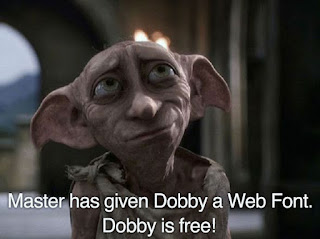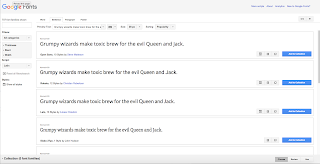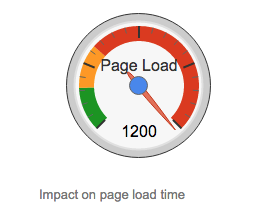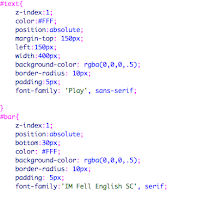Yes mobile devices, those small little pocket sized computers that basically render everything else obsolete. Over the last several years mobile devices, mainly phones, have steadily increased in internet usage. Over a span of four years mobile device usage to visit a site has increased by more that 100%. This has greatly affected the use of other internet usage devices like desktops; for instance, their usage has gone down by nearly 50% to visit a site. Obviously this trend is not going to go away anytime soon and most likely the usage for mobile will continue to increase.
Just because usage is up, that doesn't necessarily mean that mobile versions are more liked. The bounce rate for mobile, which is the percentage of visitors who navigate away from a site after visiting one page, has gone up in recent years. This is basically stating that even though mobile internet usage is on the rise, it is not capturing as much attention as normal desktop use.
Many other places have the data to back this up. Yes I know the internet can't always be trusted, but the sources had to be from the web. These three sources go to show that mobile is on the rise and may eventually take over any other form of internet usage.
http://techcrunch.com/2014/08/21/majority-of-digital-media-consumption-now-takes-place-in-mobile-apps/
This one is kind of short but it definitely gets the point across.
Time to sign off once again,
Jake Smith